Quick Start¶
Once apio has been installed and the drivers have been correctly configured is time to start playing with your FPGA!
Install packages¶
$ apio install --all
Create a project¶
Go to your project’s directory or try the examples
$ apio examples -d leds
$ cd leds
Configure your board¶
Find your board in the list
$ apio boards --list
Supported boards:
----------------------------------------------------------
Board FPGA Type Size Pack
----------------------------------------------------------
Cat-board iCE40-HX8K-CT256 hx 8k ct256
TinyFPGA-B2 iCE40-LP8K-CM81 lp 8k cm81
TinyFPGA-BX iCE40-LP8K-CM81 lp 8k cm81
alhambra-ii iCE40-HX4K-TQ144 hx 8k tq144:4k
blackice iCE40-HX4K-TQ144 hx 8k tq144:4k
blackice-ii iCE40-HX4K-TQ144 hx 8k tq144:4k
fpga101 iCE40-UP5K-SG48 up 5k sg48
go-board iCE40-HX1K-VQ100 hx 1k vq100
iCE40-HX8K iCE40-HX8K-CT256 hx 8k ct256
iCE40-UP5K iCE40-UP5K-SG48 up 5k sg48
iCEBreaker iCE40-UP5K-SG48 up 5k sg48
iCEBreaker-bitsy iCE40-UP5K-SG48 up 5k sg48
iceblink40-hx1k iCE40-HX1K-VQ100 hx 1k vq100
icestick iCE40-HX1K-TQ144 hx 1k tq144
icezum iCE40-HX1K-TQ144 hx 1k tq144
icoboard iCE40-HX8K-CT256 hx 8k ct256
kefir iCE40-HX4K-TQ144 hx 8k tq144:4k
upduino iCE40-UP5K-SG48 up 5k sg48
upduino2 iCE40-UP5K-SG48 up 5k sg48
Create an apio.ini file with your board
$ apio init --board icestick
Process the project¶
Simulate¶
Simulate your test bench using Icarus Verilog and GTKWave
$ apio sim
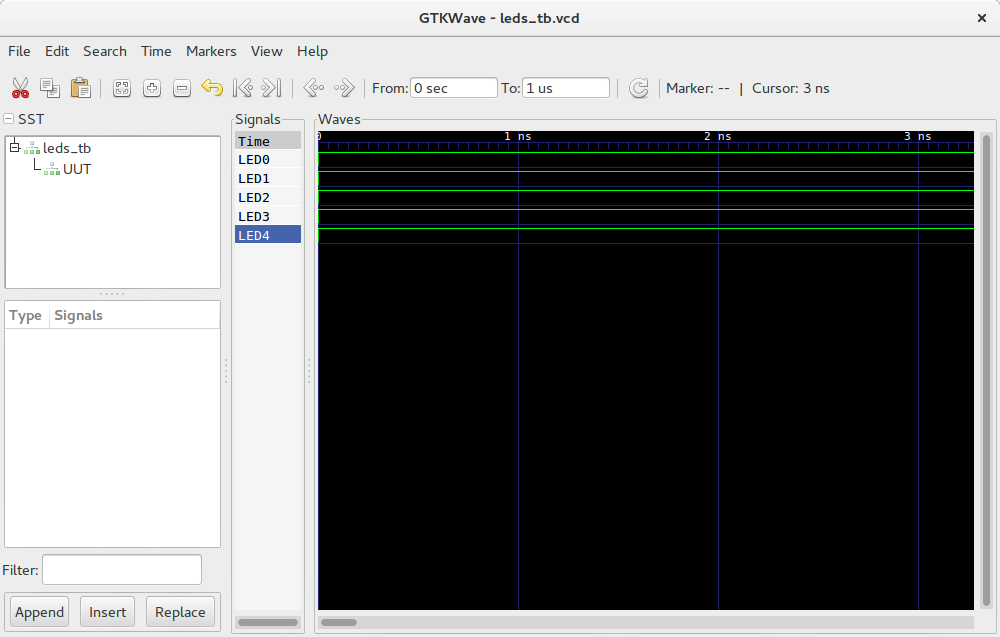
Note
GTKWave must be installed.
| Debian | apt-get install gtkwave |
| Mac OSX | brew install gtkwave |
| Windows | apio install gtkwave |
Upload¶
Connect your FPGA board and upload the bitstream using Icestorm Tools
$ apio upload
All the leds should turn on after 3 seconds

Congrats! Now You have your fully open source FPGA toolchain ready!